Creating New Records
To create new records in SalesNOW start by clicking on the appropriate tab - such as Contacts, Companies, Leads or Deals. To enter a new contact, for example, click on new contact at the top right of the contact list. Enter data as you would normally on most web applications. Press the TAB key to move to the next field or click the mouse in the field that you would like to complete.
Once you have completed entering data into the record you have three options:
-
Click Save & Close to save this contact and display this contact record, or
-
Click Save & New to save this contact and start entering a new contact record, or
-
Click Cancel to not save this contact and return to the contacts list.
There are several different types of fields within which to enter data:
- Text Field
 This field is open and any text or numbers can be entered into this field.
This field is open and any text or numbers can be entered into this field. - List Field
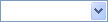 This field allows the user to select an item from a specified list. Click the arrow and select the item.
This field allows the user to select an item from a specified list. Click the arrow and select the item. - Multi-Select Field
 This custom field allows the user to select multiple items from a specified list. Click the appropriate boxes and then click apply.
This custom field allows the user to select multiple items from a specified list. Click the appropriate boxes and then click apply. - Multi-Select Numeric Field
 This custom field allows the user to select multiple items from a specified list and to enter quantities for each item. Click the appropriate boxes, enter the associated quantities and then click apply.
This custom field allows the user to select multiple items from a specified list and to enter quantities for each item. Click the appropriate boxes, enter the associated quantities and then click apply. - Date Field
 This field allows the user to select a specific date. Click on this calendar box and highlight the appropriate date.
This field allows the user to select a specific date. Click on this calendar box and highlight the appropriate date.
Note: Fields that are outlined in a red box are mandatory and must be completed in order for the record to be saved.