FAQ: Android Edition
How can I get the Android App?
To install the SalesNOW Android app users can login to their SalesNOW web account and select Setup > Install on Android. This will send an Android app installation link to the user. *Please note that the email will be sent to the user's username. If your username is not a real email, simply visit the Android Marketplace on your mobile phone and search for 'SalesNOW' and install.
How do I send a log to the SalesNOW support team?
If you are encountering any synchronization issues or are having any other difficulties accessing the SalesNOW mobile application, be sure to send a log to the SalesNOW support team. By sending these logs our tech team will be able to identify the synchronization status of your device and will follow up with you directly.
To send the log open the SalesNOW app and select Options > Log > Send Log to Support.
How do I create a new Record on the Device?
To create a brand new record in SalesNOW, select the tab that applies to the record you would like to add ( ie. to add a new contact visit the Contacts tab). Next, click the + at the top right hand corner of the screen.
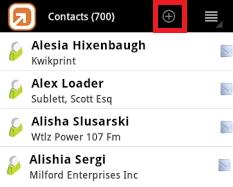
How do I delete SalesNOW records on the Android device?
Users that have been given access to Delete records will be able to remove records from the SalesNOW Android app. Please note that deleting a record from the app will also delete that record from the web as well. To do so, open the record that you wish to remove and select the Menu Drop down ( 3 Horizontal lines) at the top right hand corner of the screen. Next, simply click Delete at the bottom of the drop down.
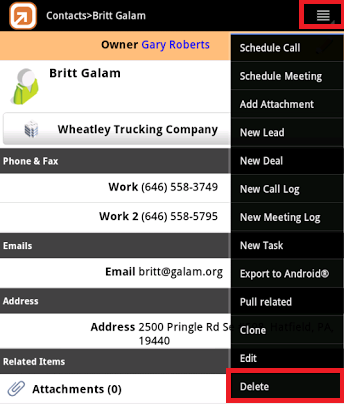
Column 2
How to Synchronize the SalesNOW Mobile Application with the Web?
There are a number of scenarios that will cause the SalesNOW mobile App to synchronize with the web.
1. On Start-Up: The SalesNOW application will synchronize each time the app is launched.
2. By Saving: SalesNOW data will synchronize whenever a record is saved in SalesNOW. This could be a new record that is being created or any existing record that has been Edited.
3. Manual Synchronization: A final way for the App to Synchronize is to manually synchronize. To manually synchronize, please open the SalesNOW app and select Options > Data Synchronization > Synchronize!
How do I Edit a Record?
To edit a SalesNOW record simply open the record that you would like to modify. Next click the Pencil icon at the top right hand corner of the record. After the necessary changes have been made simply click Save.
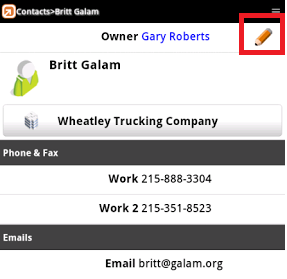
How do I send an email from the device that will be saved in SalesNOW?
Using the SalesNOW mobile application it is possible to send emails that will also be saved to SalesNOW. To do so, the user must launch the Mobile app and select the Contacts tab and open the Contact record that they would like to email. Next, the user must select the highlighted email address. They will then be taken to a compose Email screen from within SalesNOW. From here they can add a subject, and body of the email. Once the email draft has been saved it will be pushed to the device Outbox.
How can I Integrate SalesNOW with my Android Calendar?
Using the SalesNOW Android application it is possible to sync your SalesNOW Calendar entries with your mobile device calendar. To do this, please select Options > Android Integration > Set Calendar
Next, choose the Calendar that you would like your SalesNOW entries to synchronize with. Now that a Calendar has been set to Synchronize with SalesNOW, your SalesNOW Calendar entries will be sent to this Calendar.?
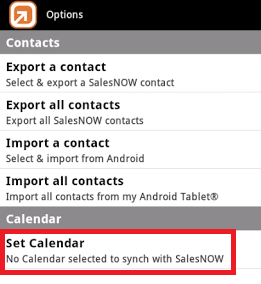
I changed my password on the web and am now receiving an "Authentication Error" on my Android
?After a SalesNOW password has been modified on the web, the updated password must be applied to the SalesNOW Mobile app as well. To update, users can simply open their SalesNOW app and select Options > Security > Update Password. From here users can input the new password information. Once the password, has been updated, return to Options and select Data Synchronization > Synchronize to ensure that the Mobile app is once again connecting to SalesNOW on the Web.