FAQ: Web Edition
How can I delete individual and multiple records on the web?
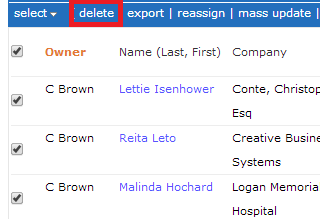
Users that have been given access to delete records can easily remove multiple records at a time. For example, to remove multiple Company records, a SalesNOW user can visit the Companies tab on the web and check the boxes next to all records that need to be deleted. Next, they can simply click the Delete option.
?Please note that deleted SalesNOW records can easily be restored. To do so, please visit the Recycle Bin, highlight any records that need to be brought back and click Restore.
How can I sort the data?
A great way to view data in list form on the web is to make use of the sorting functionality. As a default, the sorting for Contact, Company, Lead and Deal Records is based on the name of the records and is done alphabetically. However, if you would like to change the sorting criteria you can do so by clicking a header in the list view. For example, to sort Contact data by City instead of Contact name click the City header. You should then see cities listed alphabetically.
Team leaders in the All Contacts area can even sort by Owner by selecting the Owner header. This will give them a visual idea of the number of records owned by each team member.?
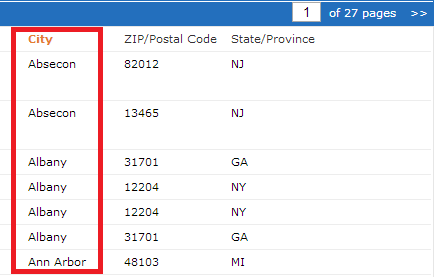
How do I add Dashboards?
To add Dashboards in SalesNOW, the user can visit the Home page and select Add Module. From here they will see the various Dashboard types that are available. To create a Dashboard the user can select Add it Now next to the Dashboard they wish to Add. For Member users the Scope of the Dashboard would be locked to only show My Data, however, team Leaders can generate Dashboards that show data belonging to All Users or those belonging to members of a specific team. To change the Scope of a New Dashboard simply click the magnifying glass next to Scope .
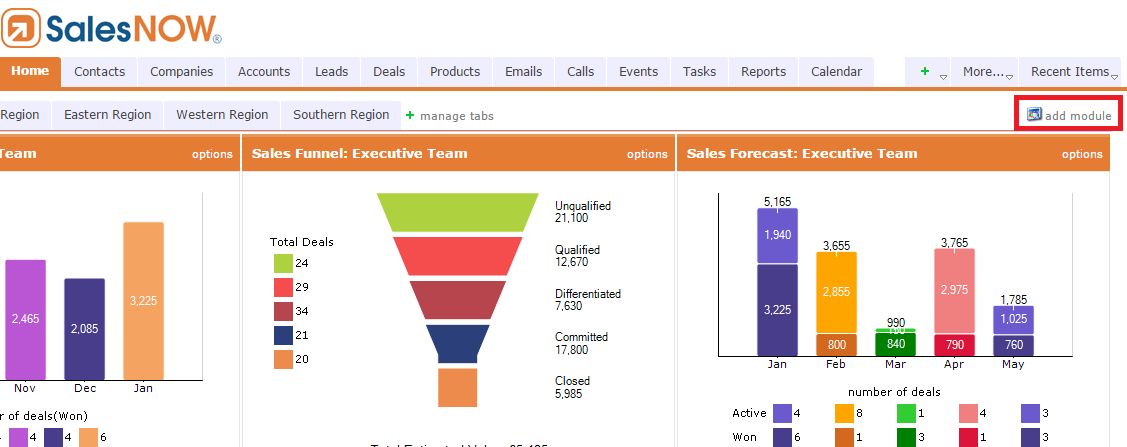
How Do I change my Password?
To change the password associated with a SalesNOW account, the user can simply login to SalesNOW on the web and select
setup > Change Password
What is Secondary Ownership?
Secondary Ownership allows users to access records that they are not the owner of, but need to be able to access on the Web and the Device. As the default, Member users are only able to access their own data in SalesNOW. By making a user a secondary owner of a record, that user would be able to view that record on the web and the mobile device.

To give a user secondary ownership of a record the Administrator or Team Leader can simply open the record that needs to be shared between two or more owners and scroll down to the Secondary Owners section and select Add Owner. They can then simply select the name of the secondary owner from the list of users and select Continue.
How do I search for SalesNOW data on the web?
There are two main search tools that users can make use of when trying to locate records in SalesNOW. The first is the standard search tool that can be found in any of the main tabs. All of these Search boxes will look at the Name of the record. For example the search box in the Companies tab is set to pull search results against Company Names. The standard search is a great way to quickly locate records where the name of the record is known.
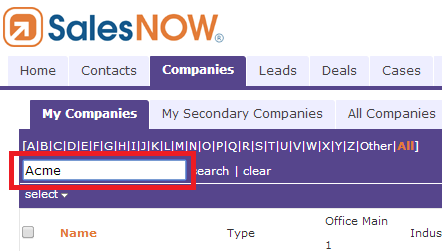
The second way users are encouraged to locate records is by using the Advanced Search tool. Using the Advanced search, users can build a search that looks at multiple fields and searches for Standard or even Custom data. To access this search simply click Advanced Search in any of the SalesNOW record Tabs.

For example, the advanced search used in the companies tab will allow the user to search for Companies located in a specific city that are also part of a unique category. Once search results are returned, users are given multiple options as to what they would like to do with these records. For example they can be deleted, exported or reassigned, depending on the users data access levels. The scope of the Advanced search can also be changed, meaning that the user can search for their own data or the data of another individual or an entire team.
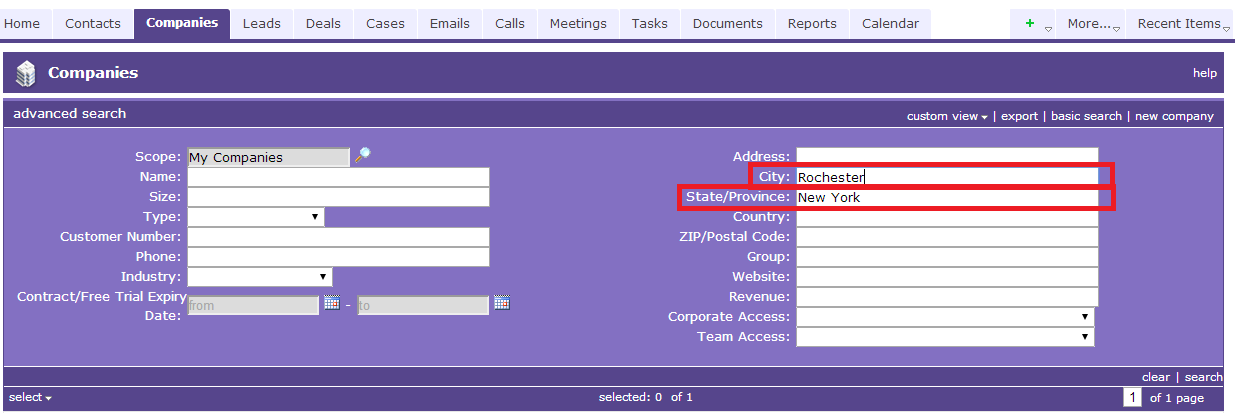
How do I Export SalesNOW Data to Excel?
Users with Export access can export data from any of the main tabs and Advanced Searches in SalesNOW. In each tab the option to export appears in the top right hand corner of the screen. For example, to export all contacts in SalesNOW to the Excel, the user can select the Contacts tab on the web and click Export as seen below.
Users can also choose to export individual records by checking multiple boxes next to the record name. The user will notice that the Export option will now appear the section below the Search box. Simply click export, and only those highlighted records will be exported to Excel.
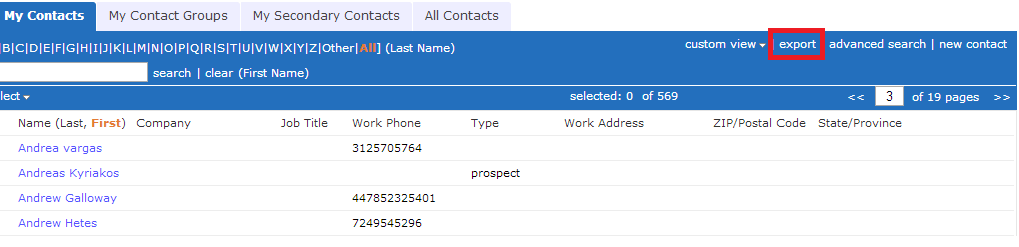
How can I Mass Update data?
?For consistent changes that need to be applied to multiple records, it is often best for SalesNOW users to make use of the Mass Update tool instead of manually editing and updating records. Using this tool, a shared update can be made to hundreds of records at a time.
As an example, if all Deal Records need to show the same Lead source, the user can check all of the boxes next to Deal Record names that need to be updated and then select Mass Update. Next, they can check the box next to Lead Source and choose the new Lead Source value that needs to be updated. Once processed all of the Selected Deal records will now share the updated Lead Source.
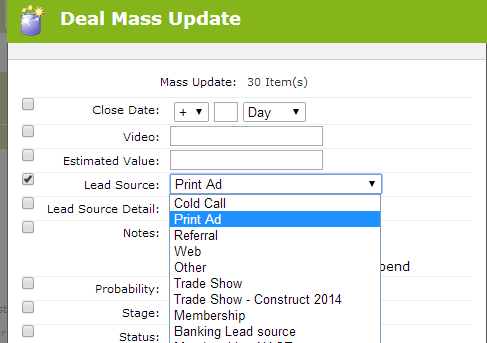
How can I attach a File to a SalesNOW record?
SalesNOW provides users with the ability to attach files to SalesNOW records. These files could be anything relevant to a particular SalesNOW record including PDF, Word, Excel, and even Image files.

Once saved, all users with access to that particular record would be able to download that attachment and even view on the device.
How can I restore a record that has been deleted?
Records that have been removed by a particular user can usually be easily restored. To restore a record that has been Deleted or Merged, please log into SalesNOW on the web and select More at the top right hand corner of the screen. Next, please select the Recycle Bin. From this view you will see all records Deleted by the user in the last 7 Days. To restore any of these records, simply check the box next to all records that need to be re-activated and select Restore.
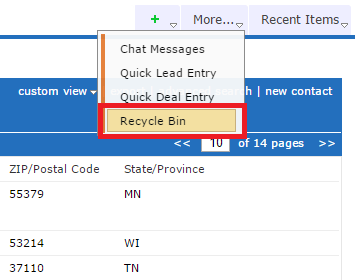
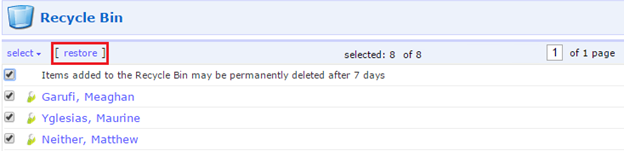
?